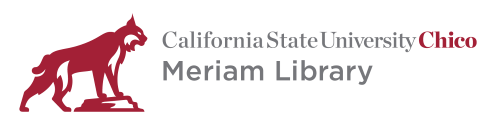Take very high fidelity photos at a rate of 3 frames per second and videos in 1080p at a rate of 24 or 30 frames per second
Set Up for Photos
- Once the battery, SD card, and lens are attached and ready to go, check on the nozzle of the lens for a switch labeled AF and MF. General users will want the AF setting as this will allow for the camera to auto focus.
- After this is completed change the power switch to on
- Finally, a general user should change the dial on the top right of the camera to a symbol that looks similar to this: [A]+ This will turn the camera into a sort of Auto mode which will make taking pictures considerably easier.
- To take a picture first begin by pressing the shutter button (take picture button), half way until a circular confirmation light appears on the screen. Pressing the shutter button halfway will enable the camera to begin to auto focus on a target, and set a few other values automatically.
- Once this is finished press the shutter button completely down to take the picture.
Set Up for Video
- To start, users should realize videos use a ton of battery and memory. For example, a 16GB memory card will only be able to record at max settings for 44 minutes until it will be completely maxed out. Not to mention the speed of the memory must be able to keep up with the camera. Canon recommends you use a rated class 6 or higher speed if filming.
- Turn the camera switch to the movie mode, (it’s an icon that looks like a movie camera)
- Set the Mode Dial to any mode except M
- Adjust recording and quality settings
- Press the video record button near the view finder to start video recording. If you want to stop recording press the same button again.
Viewing/Deleting Photos
- To preview past picture press the button on the camera that has an arrow pointing to the right. It’s located on the bottom right side of the camera. To cycle through the picture, press the left/right on the arrow keys located in the middle right of the camera.
- To delete a picture push the trash can button (located on the bottom right of the camera) while viewing the to be deleted image.
Getting the Photos/Video off of the Camera
- Use the USB cable provided with the camera and connect it to a computer.
- Software may need to be installed to computer for the camera to be recognized, but this may not be the case. The computer will most likely be able to read the information off of the camera without any installation.
- Find the camera in the File Explorer. Copy your pictures and movies over to a flash drive or cloud storage space.
Includes:
-
Camera
-
Quick start guide
-
32 GB SD card
-
Instructional dvd
-
Manual
-
Battery pack
-
Camera strap
-
Battery wall charger
-
USB to mini charger
-
Lens cap
-
18-55mm lens
-
75-300mm lens
-
Lens instruction packet
-
Bag
Loan Period:
3 days
You can check this out from:
1st floor Circulation Desk
Lost/Damaged Equipment Fee:
$823.00